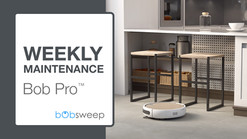Support / Bob Pro / Remote Control
Remote Control
What You Need: (click to shop)
Remote Buttons
Bob’s FullCommand™ remote requires 2 AAA batteries (not included). Remove the batteries if you are not using the remote on a regular basis. Keep the remote at room temperature.
Start / Stop - Starts or pauses Bob's movements.
Navigational Buttons - Guide Bob forward, backward, right or left.
Auto - Puts Bob on his default setting (Robot mode).
Wall Track - Sends Bob to clean along walls and corners.
Set Current Time - Sets the current time.
Set Cleaning Schedule - Sets Bob's cleaning schedule.
Quick Clean (30 min) - Sends Bob to clean for 30 minutes.
Charge - Sends Bob to his charging station.
Wen Bob is on, he chirps every time he receives a command from his remote control.


Syncing the Remote
If Bob is not responding to his remote, he may need to be synced to it. You will only need to do this once. Make sure the remote has a working pair of batteries before proceeding.
1. While still holding down the Start / Stop button, press and hold Bob’s cover button for 4 seconds.
2. Bob will chirp 3 times to let you know the sync was successful.


Navigating Bob
Hold down the navigational buttons to control Bob’s movements.
1. Hold down a navigational button on the remote to keep Bob moving in the desired direction.
2. Press the Start / Stop button to return Bob to his default Robot mode.
Bob can be manually controlled only while he is in his default Robot mode, not while he is in Quick Clean or Wall Follow modes. Using the navigational buttons resets Bob’s cleaning algorithm, so it is not recommended that you repeatedly control Bob while he is cleaning. It is best give Bob some time to understand your home so he can clean at his best.
Important Note: Bob’s edge sensors are located along his front, not along his back. Do not reverse Bob towards edges, as he will fall.


Browse Support Guides
Browse Repair Guides
Shop Parts & Accessories
Need a part for your Bob Pro? We've got you covered.
Visit the bObsweep Shop
Still need help? We’re always eager to chat!