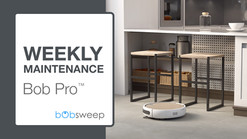Support / Bob Pro / Replace the Bumper
Replace the Bumper
What You Need: (click to shop)
Replacing Bob's Bumper
To replace the bumper on Bob Pro, you’ll need a new bumper and a Phillips head screwdriver.
Power off Bob before starting your repair. Press in the bumper while holding down the cover button. After 5 seconds, Bob will beep, and the cover light will turn off when released.
1. Remove the dustbin. Grasp the tab on the back of Bob and slide the dustbin out. Then, flip Bob upside down so the wheels are facing up.
2. Remove the 6 large screws from the underside of Bob. Keep all screws and parts removed from Bob safely aside for later reassembly.
3. Next, remove the 2 small screws that hold Bob’s side casing. Pull to detach each piece, using a flat head screwdriver for leverage, if necessary. Bob's casing is no longer secure.
4. Carefully flip Bob back onto his wheels and lift the cover to expose the mainboard. Disconnect the circuit plug attaching the cover to the mainboard.
5. Next, remove the 2 large screws securing the bumper. Lift the bumper off Bob and disconnect it from the mainboard.
6. Ensure the detachable pieces are placed in the appropriate spots on the new bumper. They’re labeled L for left and R for right.
7. Line up the bumper with Bob. Then, reinstall the 2 large screws and reconnect the bumper to the mainboard. And reconnect the bumper's circuit plug.
8. Reconnect the cover's circuit plug to the mainboard. Lay the cover down so it’s slightly below the bumper’s top edge. The bumper should move when pressed in.
9. Flip Bob upside down and install all 6 large screws on Bob's underside.
10. Align the side casing pieces with the screw holes on Bob’s underside. Then, flip Bob onto his wheels and snap the pieces onto Bob’s sides. Next, install the 2 small screws removed previously.
11. Then, flip Bob onto his wheels and slide the dustbin back in place to complete your repair.
Press and hold the cover button for 3 seconds to turn Bob back on, and congratulations! You’ve just replaced Bob Pro’s bumper.
Browse Support Guides
Browse Repair Guides
Shop Parts & Accessories
Need a part for your Bob Pro? We've got you covered.
Visit the bObsweep Shop
Still need help? We’re always eager to chat!