Support / Junior / Checkup Test
Checkup Test
Home Checkup System
If Junior is not performing as well as he should, you can diagnose the problem with a simple home checkup test. If Junior fails any part of the checkup test, he may need a replacement part. In this case, please call our customer care center at 1-888-549-8847 for toll-free support in the US and Canada, or email us at support@bobsweep.com. Our hours are Monday – Friday 9 am – 5 pm, PST.
To put Junior in checkup mode:
1. Flip Junior's power switch OFF.
2. While holding down the CHECKUP button on Junior's cover, flip Junior's power switch ON.
3. Junior will chirp three times to let you know he is now in checkup mode. Release the CHECKUP button. Do not press any additional buttons.
4. While in checkup mode, the “bObsweep” logo will flash on Junior’s screen.
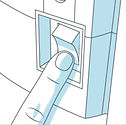

Step 1: Edge Sensors
- The 4 bars at the top of the screen should be lit on Junior’s display.
- Lift Junior about 6 inches (15 cm) off the ground. You should see the 4 bars turn off.
- If all 4 bars turn off while Junior lifted, place him back on the floor.

Step 2: Wall Sensors
- Use a thick, flat, and white surface to imitate a wall and drag it around Junior’s bumper.
- The 5 bars at the bottom of the screen should light up one at a time as you move your imitation wall around Junior’s bumper.
- If all 5 bars light up, you may move on to the next step of the checkup test. Do not press any additional buttons.

Step 3: Touch Sensors
- Press the left side of Junior’s bumper and the left bar should light up; press the right side of the bumper and the right bar should light up.
- Press the center of the bumper and both the left and right bars should light up at the same time.
- If both bars light up correctly, you may move on to the next step of the checkup test.

Step 4: Charging Station
The charging station must be synced and plugged in for this step of the checkup test:
- Press the GO! button on Junior’s cover.
- Place Junior directly in front of his charging station, about 1 ft (0.3 m) away.
- The four battery bars should be lit on Junior’s display.
The far left and right battery bars represent the station’s sensors. If either one of them fails to light up, then clean the window in front of Junior’s charging station.
The two middle battery bars represent Junior’s sensors. If they fail to light up, wipe clean Junior’s cover receiver and the small sensor on the center of his bumper.



Step 5: Display Screen
- Press the GO! button on Junior’s cover once more. Each icon on Junior’s screen will light up in a repeating rotation.
- Once the cycle has finished, you may move on to the next step of the checkup test.

Step 6: Brush and Suction Power
- Press the WAFFLE button on Junior’s cover.
- Both the side brush and the main brush should start rotating and you should feel air flowing from the back of the dustbin.
If Junior’s main brush is having difficulty moving, Junior will let you know by indicating on his screen that there is “something funny going on” with his main brush.
If Junior’s vacuum motor is behaving oddly or if his dustbin has been removed, he will indicate that there’s “something funny going on” with his dustbin.

Step 7: Wheels
- Lift Junior off the floor to keep him from running away!
- Next, press the MUTE button and his wheels should drive forward.
- Press the MUTE button once more. Junior’s wheels should drive backwards.
If Junior is having difficulty rotating either one of his wheels, he will indicate on his screen that there is “something funny going on” with either one of them.

Browse Support Guides
Browse Repair Guides
Shop Parts & Accessories
Need a part for your Junior? We've got you covered.
Visit the bObsweep Shop
Still need help? We’re always eager to chat!































